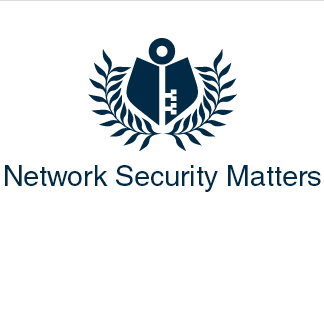Think about it, a good portion of your bandwidth goes through your browser. You may have a few programs running that poll the internet for data every so often, like email clients, Windows services and antivirus software. But all that audio, video, text, graphics and downloads are all happening in the browser. Being as such, it is also your portal for the majority of malware out there in the wild.


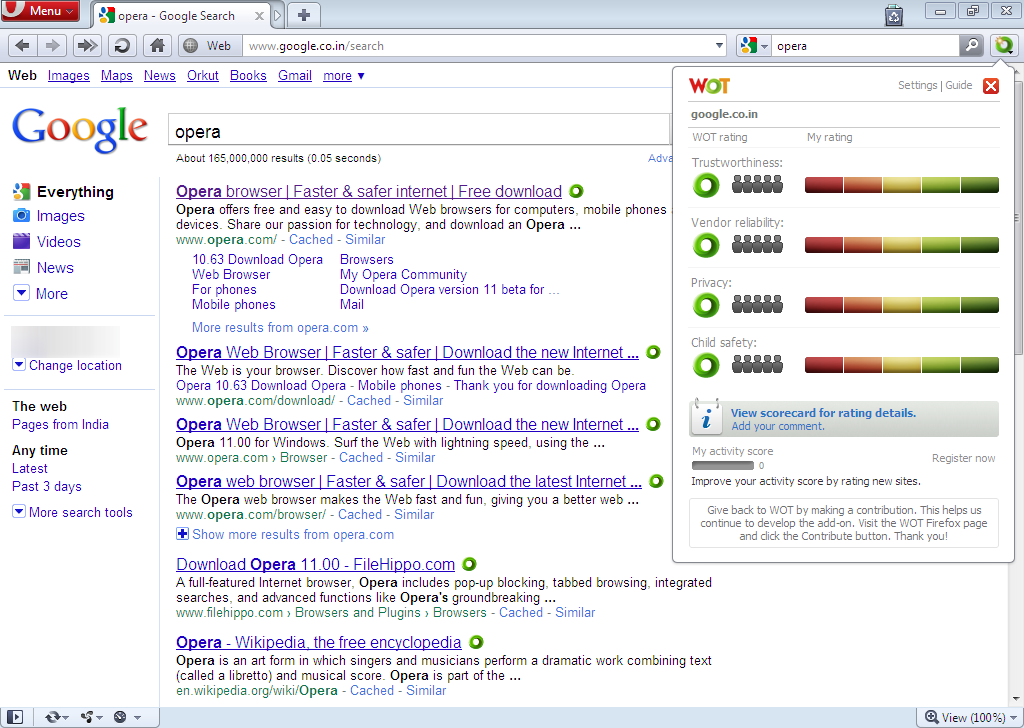
You can click on the red Adblock stop sign icon in your browser and then click on ‘Filter Preferences’ which will open up a box listing the filter lists you’re subscribed to. Click on the ‘filter list’ for the ultimate list and take a look at it. I didn’t count them but there must be thousands of ads in there and it’s updated frequently. There was and is a lot of work put into those lists. You can see they block a lot of the bad stuff out there that you may come across while surfing.
You can disable Addblock Plus on a site by site basis if you prefer to see the ads on a particular page. This is handy if you want to support your favorite YouTube channels by allowing the ads. All around it’s an awesome plugin to have in your arsenal. You can check them out further or install from here.

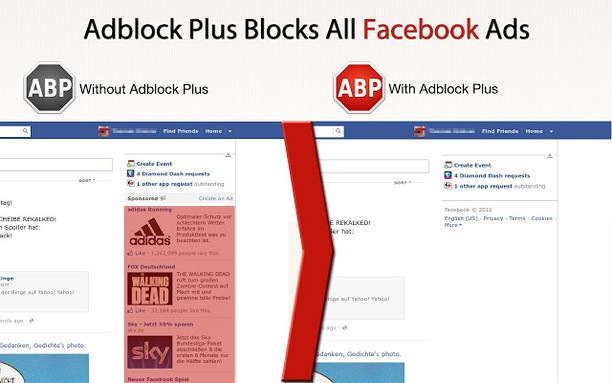
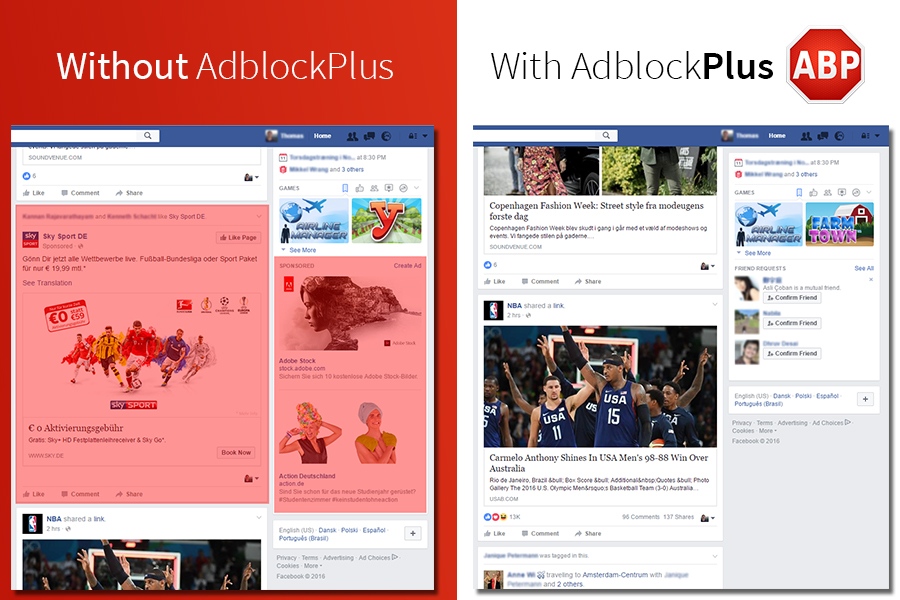
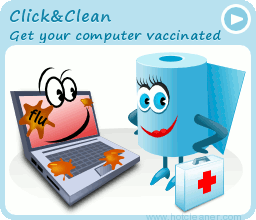
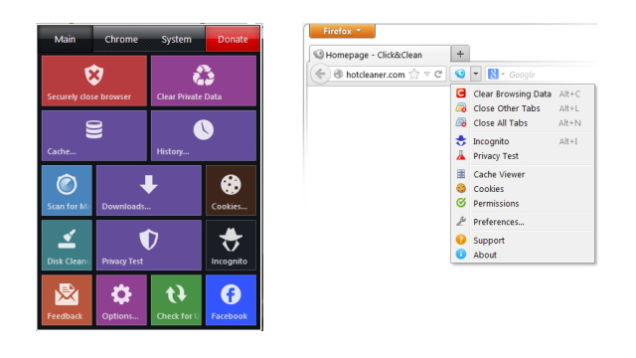
In the image shown below you’ll notice a yellow bar across the bottom of the browser page. This is the NoScript status bar. The menu on the right is displayed by clicking on the options button. Here you will select any elements you wish to allow or if it’s a site you trust just click ‘Allow All’. I use the ”Temporarily Allow All’ option quite a bit. This will allow those elements until the browser is closed.

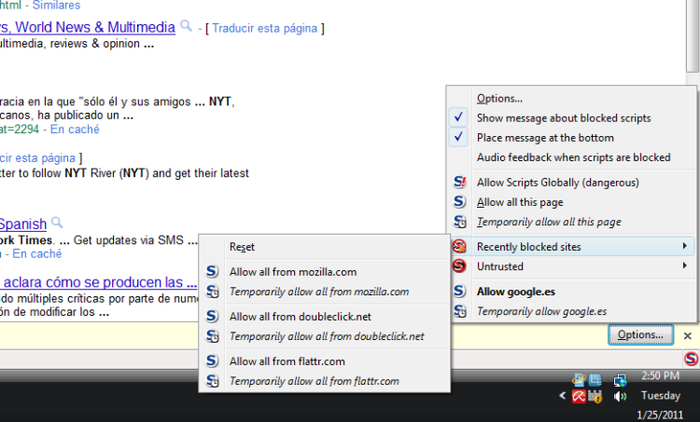
I can’t talk about browser security without talking about secure browsers. This is for those of you that don’t mind putting aside your favorite browser altogether. Comodo offers a secure browser in two forms. Dragon browser which is based on Chromium and Ice Dragon browser which is based on Firefox. These are similar to browsing in ‘Private’ or ‘Incognito’ mode. I prefer to use the standard version of Firefox and use Click&Clean to clear my tracks. It gives me control over what exactly is or is not deleted.

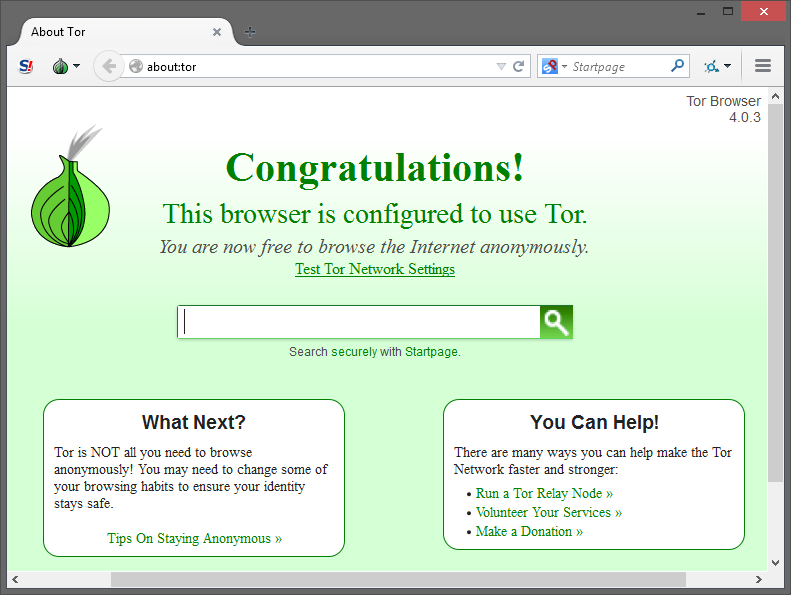
I’d also like to mention the Tor Browser. This browser, which is built off Firefox, offers anonymity by routing your requests through several relay servers before reaching its destination. This method of privacy has one major drawback in that it is very slow. I’ve tried it a few times but I didn’t have the patience to use it on a regular basis so I switched back to Firefox. If you must have your plugins, then Tor Browser isn’t for you as it rejects plugins by default. If you don’t mind using a bare bones browser that offers exceptionally good privacy, then by all means give it a shot. If you don’t like it simply uninstall it. Tor Browser is available for Windows, Mac and Linux.
If you follow the advice on this page (and elsewhere on this site), you should be fairly safe. However no amount of browser security will protect you unless you maintain vigilance while surfing. Be careful what you click on, that’s all it takes to get infected nowadays with all of the drive-by infected sites out there. it’s like a minefield. Stay safe and happy surfing.
Until Next Time